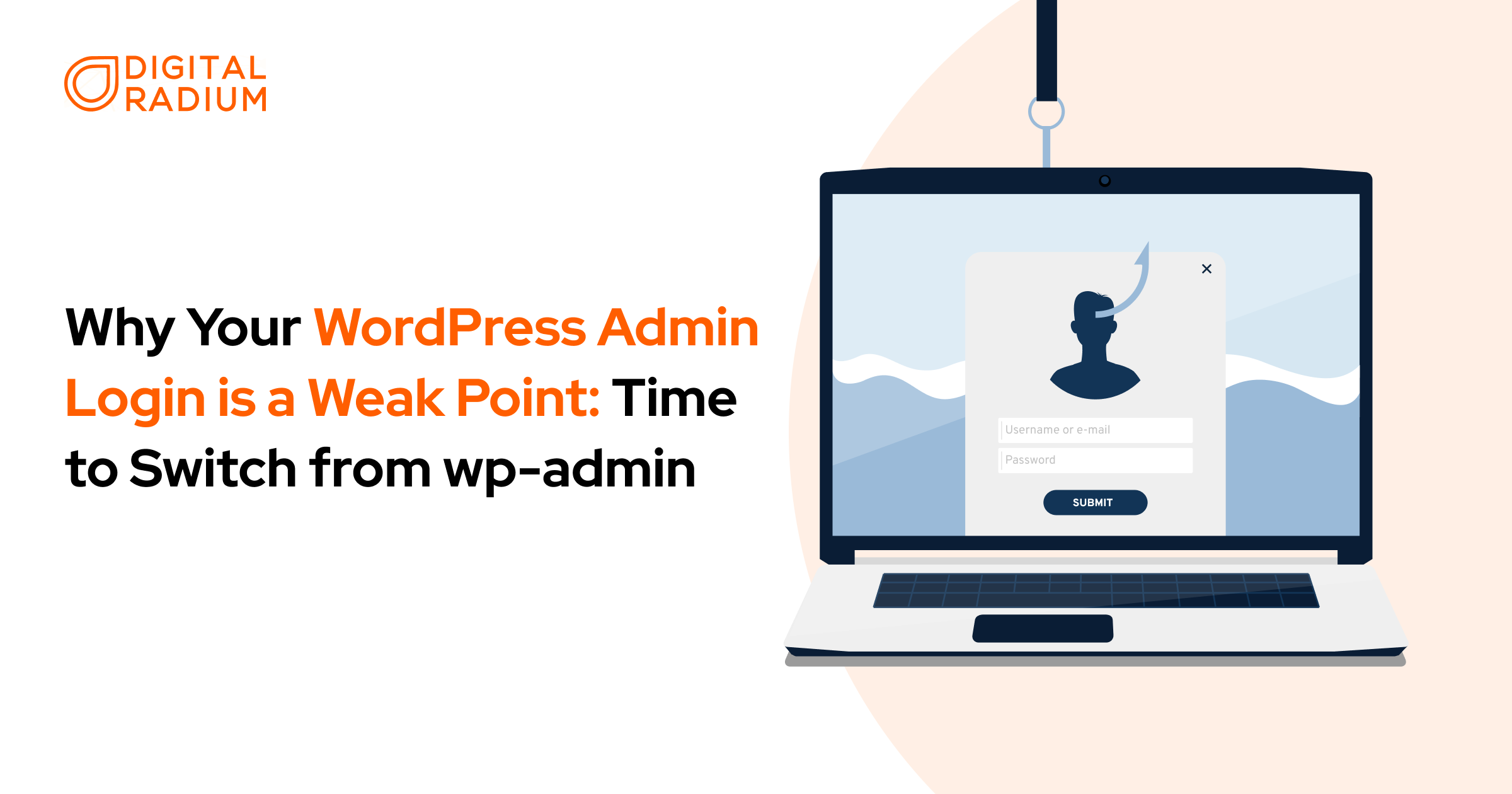WordPress is one of the dominant content management systems powering around 45% of the internet in the website. It has a tone of positives when it comes to a website. But, did you know that your WordPress admin login could be the entry point for hackers targeting your website? The default login URL ‘/wp-admin’, is a well-known exposure that can compromise your site’s security. In the period of evolving cyber threats, understanding the risks associated with the WordPress admin login is very significant for any website owner or managing team. This blog explores the major reason why the default login URL is a weak point in WordPress security and how switching to a custom login URL can significantly enhance your site’s defenses.
Why wp-admin is a Weak Point for WordPress Security?
The default admin login URL of WordPress, ‘/wp-admin’ is a spotlight for cyber attackers. Since this URL is universally recognized, it has become an easy target for cybercriminals who automate their attacks to gain unauthorized access to WordPress Sites.
Brute-force attacks on WordPress involve automated scripts that attempt numerous username and password combinations until they find the right login credentials. If the users are still using common usernames like “admin or user”, these attacks can be dreadfully effective. Also, the weakness in wp-admin is worsened by the fact that WordPress allows unlimited login attempts by default which makes it easy for many attackers to succeed in their attempts.
To secure your WordPress admin spot, one simple yet effective step is to change the default login URL, which can greatly lower the risk of falling victim to such attacks.
The Benefits of Switching from wp-admin to a Custom Login URL
- Security Against Brute Force Attacks
Attackers often target the common login URLs using automated scripts to guess the user’s credentials. With the custom URL, you make it much harder for these bots to locate and attack your site. - Reduced Server Load
When the bots are programmed to target URLs, changing your login URL means they will likely not find your site. Custom login URLs can effectively reduce unwanted traffic directed at your server. This allows actual users to access your site without experiencing slowdowns or interruptions. - Complement to Other Security Measures
Custom login URLs work best when combined with other protective strategies. Implementing strong passwords, enabling two-factor authentication (2FA), and using firewalls are all essential components of a comprehensive security plan.
How to Change WordPress Login URL?
The WordPress login URL can be changed manually using a WordPress plugin, .htaccess File.
How to Change the WordPress Login URL Using a Plugin?
There are many plugins for WordPress security like WordFence Security, Malcare, and All-in-One Security.
Step1: Choose a Plugin
Look for the plugin which has the following options,
- Brute Force Protection: Prevents repeated failed login attempts.
- Firewall Protection: Blocks malicious traffic and attacks.
- Two-Factor Authentication: Adds an additional layer of security.
- Malware Scanning: Detects and removes malware from your site.
Step 2: Install and Activate the Plugin
- Navigate to Plugins: In your WordPress dashboard, go to Plugins > Add New
- Search for the Plugin: Enter the plugin name in the search bar to pull out it.
- Install & Activate: Click on “Install Now” and then “Activate” once the installation is complete.
Step 3: Configure the Custom Login URL
After activating the plugin, go to ‘Setting’ or directly in the main menu of your dashboard, depending on the plugin required.
- Change Setting: Go to ‘Settings > WPS Hide Login’
- Enter New Login URL: You’ll see an option to enter your new custom login URL.
- Set Redirection Options: Most plugins will allow you to specify where users should be redirected if they attempt to access the old login URLs.
- Save Changes: Click on “Save Changes" to apply your new settings.
How to Change the WordPress Login URL Manually?
If you prefer not to use a plugin, the WordPress login URL can be changed manually by creating a variation of the wp-login.php file.
Step 1: Backup Your Site
Before making any modifications, it’s essential to back up your entire WordPress installation, particularly the wp-login.php file. This ensures that you can restore your site if anything goes wrong during the process.
Step 2: Access wp-login.php
- Use an FTP client or your web hosting file manager to navigate to your WordPress root directory.
- Locate the wp-login.php file.
Step 3: Create a Custom Login File
- Make a copy of wp-login.php and rename it (e.g., my-secret-login.php).
- Open this new file in a text editor.
Step 4: Modify Code for Redirection
In your new custom file, you will need to adjust certain code snippets:
- Search for instances of wp-login.php within this file and replace them with your new filename.
- Double-check all references are updated so that WordPress recognizes this file as a valid login endpoint.
Step 5: Update .htaccess
To further secure access,
Add rules in the .htaccess file to block or redirect traffic from /wp-login.php and /wp-admin/ to your custom URL.
Optionally restrict access to the login page by IP address for additional security.
Step 6: Test Your New Login URL
After completing these changes, navigate to your new custom login URL in a web browser and ensure that it works correctly.
How to Change the WordPress Login URL Using the .htaccess File
Follow these simple steps to change your WordPress login URL using the .htaccess file:
Step 1: Backup Your Site
Before making any changes, back up your .htaccess file and your entire WordPress installation to prevent accidental issues.
Step 2: Access the .htaccess File
Use an FTP client or your web hosting file manager to navigate to the root directory of your WordPress site.
Locate and open the .htaccess file.
Step 3: Add Redirect Rules
Insert the following code at the end of your .htaccess file:
RewriteEngine On
# Redirect wp-login.php to a custom login URL
RewriteRule ^custom-login$ /wp-login.php [L]
# Block access to wp-login.php directly
RewriteCond %{REQUEST_URI} ^/wp-login.php$
RewriteRule ^(.*)$ – [R=404,L]
Note: Replace custom-login with your desired custom login URL.
Step 4: Save the Changes
Save the .htaccess file and upload it back to your server if needed.
Step 5: Test Your Custom Login URL
Visit your site using the new login URL (e.g., yourwebsite.com/custom-login).
Verify that the old URL is no longer accessible.
Conclusion: Take Action to Secure Your WordPress Site
Switching from the default wp-admin login URL to a custom one is a simple yet highly effective measure to enhance the security of your WordPress site. By changing the default login URL, the risk of cyberattacks is reduced, and site performance is improved.
Don’t wait for a cyberattack to confront your site. Join hands with Digital Radium, a leading WordPress Development Company in St. Louis, which is here to help you secure and optimize your site. Let’s talk today to keep your WordPress website completely protected and ready for long-term success.