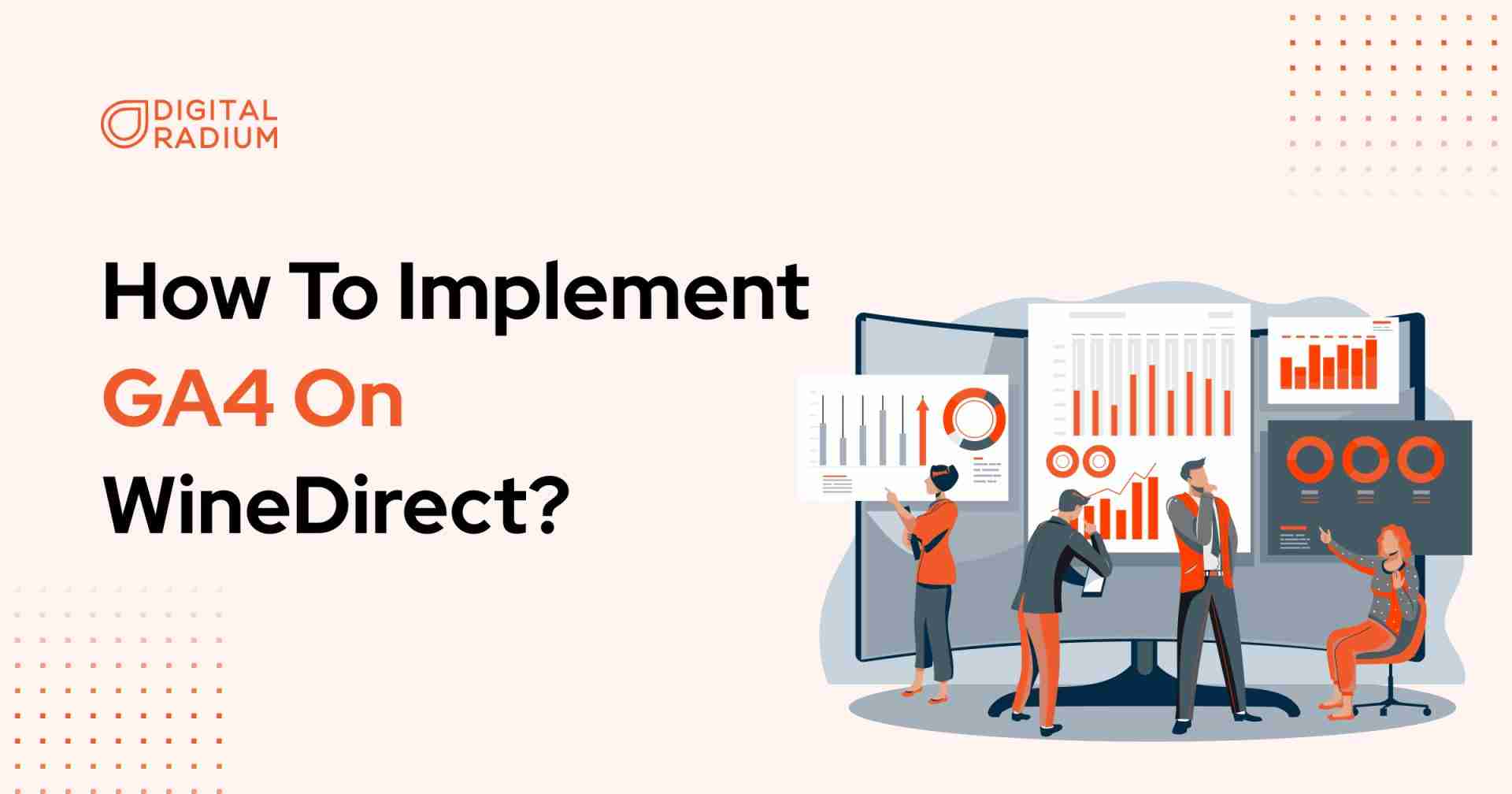We know that you’re already familiar with WineDirect if you are in the world of fine wines. But do you know how crucial data-driven decisions can impact your business in a positive manner? According to Built with trends there are more than 14,605,242 live websites using Google Analytics 4 as their reliable analytics tool.
But hey, GA4 is more than just an analytics tool; It’s a game changer for many businesses. It’s the latest iteration from Google, offering a fresh perspective on how we measure and interact with online data.
To implement GA4 on WineDirect, you first should have a GA4 and Google Tag Manager Account (GTM) account for your website. If you don’t have one, you can read our blog on How to Implement GA4 on your website.
Once you have the respective accounts at your follow these simple steps to implement GA4 on WineDirect without much hassle. There are some complications you might face after implementing GA4 on your WineDirect, but we’ll get into that later and we’ve got you covered on this one as well!
Getting Started With Implementing GA4 on WineDirect
Finding Your GA4 Measurement ID
- Log in to your GA4 account at https://analytics.google.com and Click the Admin Cog Wheel in the bottom-left corner of the screen
- Under the Property section, click on Data Streams and Choose the Data Stream that corresponds to your WineDirect site. Your Measurement ID can be found in the top panel.
Now, by having GTM Container ID and GA4 Measurement ID at your hands, let’s move on to the GA4 setup for WineDirect
Implementing GA4 on WineDirect
1. We can start WineDirect GA4 integration by copying your GA4 measurement ID and logging in to the WineDirect admin panel. To add the GA4 Measurement ID to your website settings, navigate to Settings > Website Settings tab > GA4 Analytics section.
You’ll find the GA4 Analytics menu like in the picture below.
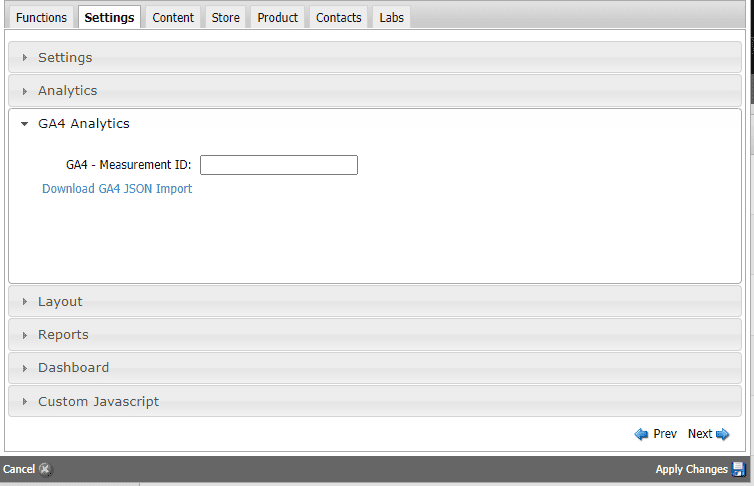
2. Once you’ve added the GA4 Measurement ID in the empty space, click “Apply Changes."
Note that you won’t find all the necessary events that you’d like to track on default with Google Analytics 4. To make for that you can easily download the JSON file mentioned in the picture above.
If you have trouble finding or downloading the JSON file, feel free to to reach out to the WineDirect support team to help you with that.
Importing Tag Containers
After completing the above steps, it’s time to switch over to Google Tag Manager (GTM).
1. Log into your GTM account and click the Admin tab. Locate the “Import Container" option in the Container section on the right side of the screen.
2. From the Import Container flyout window, click the “Choose container file" button and select the JSON file you downloaded.
3. While still in the Import Container window, select “Existing" under “Choose Workspace" and pick the “Default Workspace" from the Workspaces flyout window.
4. Under the “Choose an import option" heading, select the “Merge" option and “Overwrite conflicting tags, triggers, and variables." Overwriting the existing tags would not result in any issues.
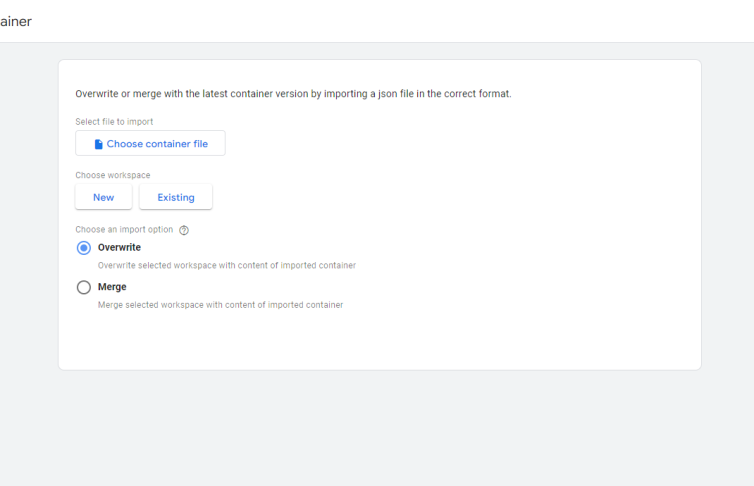
5. Click the blue “Confirm" button to complete the import. After the JSON import is complete, you’ll be back in the Workspace tab. Click the blue “Submit" button in the top right corner and give the import a name.
6. In the “Version Description" field, add “WineDirect implementation of GA4 Ecommerce."
7. Finally, click the “Confirm" button. And this is it! You’ve successfully learned how to implement GA4 on WineDirect!
Oh, wait don’t go anywhere yet. Remember the one complication that you might encounter? We HAVE to talk about that now!
Issues You Might face & A Simple Solution!
WineDirect integration is indeed fairly simple and easy. But the chances of you encountering one or more technical problems during the integration process is still there.
The one problem which we faced was with enhanced ecommerce tracking. To give you a quick and simple explanation, enhanced ecommerce tracking would let you track all of the events from point A to Z without missing any essential information to make data driven decisions.
This tracking system provides various ecommerce actions such as product views, adding items to shopping carts and how much revenue you’ve generated over a period of time.
When we did WineDirect GA4 integration for one of our clients, Google Analytics 4 couldn’t track the one of the essential data of our client – Revenue they’ve generated. Once our digital marketers dig a bit deeper into the issue, they’ve found out a simple yet crucial problem needed fixing. To track the revenue generated from a website, we should create “Currency” as a separate event to track the revenue you’re generating. You have to create this one manually and should include the currency you’re preferring.
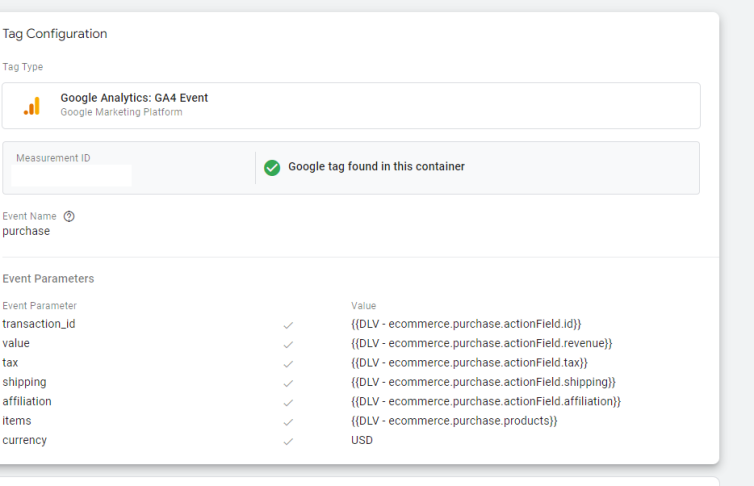
Creating manual events does require technical knowledge to begin with. That’s exactly where we come in for the rescue! As a reliable Digital Marketing Company, we’ve helped out number of clients for WineDirect GA4 integration. If you need any help or face any issues with your integration, don’t hesitate to give us a call for a free consultation!
Conclusion
Implementing GA4 on the WineDirect store can provide you with valuable insights into your website’s performance and visitor behavior without any doubt! But, remember to be cautious when making changes to your website settings and follow the instructions explicitly. Once you have overcome all the hurdles of the implementation process, you’ll have access to advanced analytics and reporting to help you make informed decisions about your online presence.
You won’t face any type of issue if you follow this step by step guide on how to implement GA4 on WineDirect. However, If you do face any issues, as we said, don’t hesitate a bit and we are here to help you out!